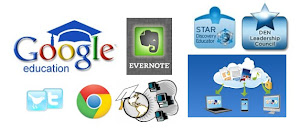
This past November I started a new chapter in my career and became the Chief Information Officer (CIO) for the district I was a teacher in for 10 years. It combines my experience as a teacher and educational technology specialist, as well as my 10 years as an engineer and project manager, into one very exciting, busy, crazy, rewarding job. I am responsible for the IT department, as well as coordinating with the data teams and all technology issues and projects.
In the past, I've written about the technology I used on a daily basis as a teacher. Today, I want to write about the technology I'm using on a daily basis in my job as CIO and how this technology helps keep me organized, informed, and communicating with others. Some of it is the same, some different, and some just used differently.
Evernote - Evernote, an electronic notebook with lots of great features, is my main tool. I have used it for lesson plans, lesson notes, lesson resources as a teacher and travel info, recipes, clippings from web sites, to do lists, personal references, tech resources and instructions and so much more. It is the main app I use for almost everything.
As CIO, I have created multiple notebooks. They are each named CIO and then the specific notebook title and all stacked under CIO as a main category. I have a note entitled "Priorities" that I update each week. It has a list of the major tasks and projects that I need to work on that week. I don't keep much for details in this note, rather I put the link to other notes that have all of the details on them.
I also upload files as attachments to Evernote so that I can easily access them anywhere, on any device. Files that I have to edit often are stored on our servers and I can access them remotely via VPN client.
I also use the Clip to Evernote extension for Chrome (my browser of choice) to clip web articles for future reference.
Another great feature is the Outlook to Evernote extension. I use Outlook for email, contacts, and calendar, and can export any email or contact from Outlook to Evernote, including attachments. This keeps my email less cluttered and allows me easier access to the emails and files from other devices.
I use Evernote to take notes in meetings also, either with my smartphone, Chromebook or laptop, or using my Livescribe Sky pen to take handwritten notes (I'm faster that way) and have them synced directly to Evernote.
I use the Evernote desktop app at home and at work due to the advanced features and local backup of data. I have a premium account (only $45 per year), although many people would be fine with the free account.

Dropbox - Dropbox is a great file sync, backup, and sharing service that you can use for free. The rest of the files I need to use that are not in Evernote or Google Drive are setup in my Dropbox so that they are synced on my home computer and my smartphone. I can access my files from any web browser also. I never have to worry about losing a flash drive or forgetting to copy or email myself a file.
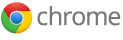
Google Chrome is my browser of choice. It's fast, secure, easy to use, has great extensions and bookmarklets, and just works great. I have it automatically open up my most used tabs: Gmail, Google Calendar, Blogger, Tweetdeck, and Evernote. I also have bookmarklets for saving pages into my Google Bookmarks, accessing school systems, and much more.
Extensions:
Evernote Clipper - clip web pages and articles into my Evernote notebooks for reference or sharing with students.
Goo.gl URL Shortener - shorten web page URL's for better sharing and tracking of sharing.
Webpage Screenshot - take screenshots of web pages, edit and format them, and save them.
Evernote Clearly - clean up a web page for easier reading and clipping.

Google Apps - I use Google's many apps, including Gmail, Blogger, Calendar, Docs/Drive and Reader for myself and as part of my daily job. We are also going to Google Apps for Education for our students and faculty along with Chromebooks for different groups.

I use Tweetdeck in Chrome browser to access my PLN on Twitter. It is easy to use and has great features like multiple columns and scheduling of tweets. It's a great way for me to connect with other CIO's and Technology Directors for help and advice.

Android Smartphone - with my Android Smartphone, I can access all of my materials and resources, all of the apps and resources listed above and even control my computer with SplasthTop Remote.Android works great with all of the Google resources I use, and the Evernote app for it is awesome. This allows me to access meeting notes, files, and much more anywhere I go. Very handy as I travel the district for meetings and working with staff on technology projects.

Livescribe Sky Smartpen - This job entails a lot of meetings, issues, and challenges. One way I have been able to keep up with things is through my Livescribe Sky WiFi Smartpen. With this smartpen, I'm able to take notes in meetings on paper, which is very efficient, especially with my note taking style, which incorporates sketches, symbols, arrows, and more that don't translate well with a keyboard. The smartpen saves all of my notes and syncs them to Evernote over WiFi. This means that all of my notes are stored inEvernote so that I can access them anywhere. They are even searchable. I can also record audio in important or fast moving meetings to make sure I don't miss anything.

Microsoft Outlook - As a teacher, we all used the web version of Outlook. Administration and office staff use the desktop version of Outlook because we utilize more features. Email management, calendar and meeting schedules, contacts, and more. The full version of Outlook also has the Evernote extension so I can save emails, attachments, and contacts right to Evernote.

Brookstone Boogie Board - a paperless notepad. It is small, thin and lightweight. You write on it using the stylus, or even your finger. It has sealed battery that lasts for 50,000 erasures. I figure 50,000 erasures will last about 20 years or so. It only uses power to clear the screen. I use this as my scratch pad on my desk to take quick notes with before adding them to Evernote or doing that task.
I also use some other systems, such as Tack-IT for our Help Desk, and our budget and purchase order system. For hardware, I have an HP desktop workstation, HP laptop, Chromebook (Samsung 303) and my smartphone and Livescribe SkyPen.
So, that's what I use each day in my role as CIO. These technologies allow me to be organized and easily access all of the data and information that I need to access each day, as well as communicate with my staff and other personnel.
What technology do you use each day in your job?


