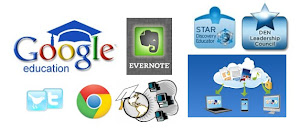Everyone needs to have their files backed up. It is very easy to have your flash drive, hard drive, or computer crash, get damaged, or have your flash drive or laptop get lost or stolen. And it always happens at the worst possible time.
There are many different ways to backup your files. You can use an external hard drive, backup to a flash drive, or backup your files to the cloud. I use a mixture of both.
1. External Hard Drive - an external hard drive is a great way to back up your files locally. This proves very useful if your computer goes down and you have no internet. Many of them come with software build in to set up automatic backups and Windows and Mac have automatic backup apps. You can even make an image of your hard drive so that you don't have to reinstall software if you need to start from scratch.
2. Flash Drive - a flash drive can also be used for backup, but they are more expensive than hard drives for similar storage capacities. I do use a flash drive as a backup at school of my main files.
3. Cloud based backup - this is my favorite way to backup my files because it is automatic, free, and I can sync my files to multiple computers which means I have access to them locally. They also allow me to access my files from any computer, or even smartphone, via the web (and smartphone apps).There are many different ones available. They all have some sort of free plan and many allow you to get extra free memory through referrals. Here are a few of my favorites:
Dropbox is a service that allows you to sync your files on your computer with their system as a backup. This also allows you to access the files anywhere. You can also sync the files across multiple computers. This means that you have automatic backup of your files and 24/7 access to your files. I have it set up to sync a folder on my home computer, wife's computer and school computer so I don't have to worry about having multiple versions or forgetting a flash drive.
You can also share files with others. I teach EMS classes (EMT and Paramedic) and the course coordinator shares files on it with instructors through one folder and students in another folder. It makes things very easy for all of us.
Dropbox is a great service for teachers and students. Access to all of your files anywhere, backup of your files, and the ability to share files.
SugarSync - Sugarsync is another powerful sync and backup service. You can have it back up your files on their server, and sync the files among multiple computers. So, my files on my home computer are synced to my laptop and my school computer. You can also access these files through any web browser, and there are apps for smart phones. You can even access them with a mobile web browser if you don't have an app. You get 5GB for free and there are fee based plans with more storage. I can access my files anywhere, on any device, which makes it very convenient. You select the directories that you want to be backed up. The "Magic Briefcase" is the directory or folder you pick to be automatically backed up and synced. As soon as I save a file to that directory, it is uploaded to their servers.
The Websync feature is also nice. If you are accessing your files through the website, you can select "Edit with websync" and a Java program will download a temp copy of your file, allow you to edit and save it and then upload the new version. You can also share files with others through email or the web.
Sugarsync came in very handy for my wife. 1 week after setting it up on her computer, her hard drive died. Completely dead and no data was recoverable. If it wasn't for Sugarsync, she would have lost over 2 weeks of work (since her last backup). The automatic sync and backup is wonderful.
Box - is similar to the others. The free version only has 5GB of storage, and you can purchase more storage. Box has been giving out free 50GB accounts to many people (HP TouchPad, iOS 5) too. The only downside is that the free version does not sync your files.
Mozy.com is another online file storage, sync, and backup service that offers a 2GB free account. I haven't used it, but it seems to work the same as the others.
Uploadingit is another file sharing and syncing service that I found. It has free and fee-based plans, allowing you to upload, sync, and share files.
The file manager works like a desktop app and is simple to use. You can upload multiple files at once, drag and drop, move, rename, and organize files and folders.
The free plan offers 10GB of space and 10GB of daily bandwidth. It does have a 200MB max file size limit and advertisements, but it's free. You can upgrade to paid plans to increase disk space, bandwidth, get rid of ads, ability to hotlink files, and also increase your priority download.
It is another, free file syncing and sharing service that is very useful for teachers and students.
Google Docs - you can upload any type of file (up to 250MB each) and you get 1GB of storage free. You can purchase additional storage at $0.25/GB/year, which is a good deal. There is no automatic sync built in. There are some 3rd party applications that you can use (like GDocBackup, which I use.) It doesn't sync to your desktop or backup automatically, but it is still very useful.
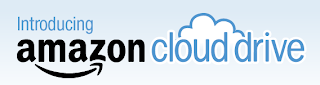
Amazon Cloud Drive is another way to back up your files. You get 5GB of free storage, but it does not sync your files, it is just on online storage service.

CX allows you to backup your files, sync them across multiple devices, share your files and collaborate on them with others, and even discover new ideas and friends.
A free account starts off at 10GB of storage, which is more that the other services offer. Like the other services, you can earn more storage for referring others to sign up (to a maximum of 16GB). There are also paid plans with more storage (50GB, 100GB and custom amounts).
It is currently available for iOS and Android is coming soon. No mention of other mobile OS's.
What is unique is that every file you share has a comment system so you can share it and collaborate with others on it.
Pogoplug, a company that already has streaming and sharing devices, announced a new service: Pogoplug Cloud.
The Pogoplug Cloud service provides 5GB of free storage and allows users to store their files online. They can then access, share, or stream the content from their mobile device. You sign up directly from any mobile phone, web browser, or tablet. You can purchase additional online storage also. 50GB is $9.95 per month and 100GB is $19.95 per month. Pricing is similar to many other cloud storage systems.
One thing that is different is that you can host a private, unlimited cloud for no monthly fees by purchasing a Pogoplug box ($99) and connecting it to your network.
Pogoplug will automatically upload photos and videos from your mobile phone to your Pogoplug cloud with no syncing required. (I have Sugarsync set up to do this on my Android phone). You can share anything in your cloud through email, Facebook, Twitter and Google+ and even create shared folders. You can also stream videos, photos, and musics to your phone.
There are free apps for iOS and Android.

SpiderOak is another free backup, sync, sharing and storage system. It works on Windows, Mac OS and Linux.
There is a free 2GB account and you can earn up to 50GB of free storage by referring friends.
It's another great way to make sure that your files are backed up and available to you any where.
I do a lot of work online and in the cloud and find it very convenient and useful to do so. But, I also know that there can be internet connection issues and those cloud services can crash or have problems so I backup all of my cloud based data to my computer too.
I use Google Docs, Google Reader, Google Sites, Blogger, iGoogle, Evernote, Aviary and more. Web based computing allows me to have access to my data and files anywhere that I can get internet access, including on my smart phone. It also allows me to share data and information with others. I also like web based apps and data because it is platform independent - Windows, Linux, Mac - it doesn't matter. The web based apps also, in my experience, seem to run better on older, slower computers than native applications.
I'm also a believer in being prepared and having backups of my data. The services I use have great data centers and backup, but sometimes their servers go down, and sometimes I may not be able to get internet access.
I backup all of my work and data in multiple places so that I always have access to it, even without an internet connection. Here's what and how I do:
Google Docs - I use GDocBackup to backup my Google Docs. I also have Google Gears installed so my files are synced with my computer that way too. You can also export your Google Docs to your hard drive.
Evernote - I have Evernote's desktop application at home so all of my notes are backed up on my home computer. I also export the data once a week to an html and txt file for backup.
Google Products - I also export my Blogger blogs, iGoogle Settings, Google Reader subscriptions, Calendar, email, tasks, and bookmarks once a week as a back up. For each of them, go to settings and look for the export command. Here's more information on how to export data from Google's services.
(I use Google Chrome so my bookmarks are synced between my two computers.)
Google Sites - I use HTTrack Website Copier to make a backup of my website.
All of the backup files are in a directory that is automatically backed up to SugarSync and then kept in sync on both my school and home computers. Sugarsync does this automatically, so it is no effort for me. I also have really, really important data (financial, digitized paper records, etc) on a flash drive in my fireproof safe. Just in case.
My Android smart phone automatically syncs with my Google Calendar, Google Contacts and other Google services and I have my Evernote notebooks synced to it as well. I can also access all of my files on the cloud services through my smartphone.
This may all sound like overkill to some people, but I feel more comfortable knowing that my data is safe, backed up, and easily accessible.